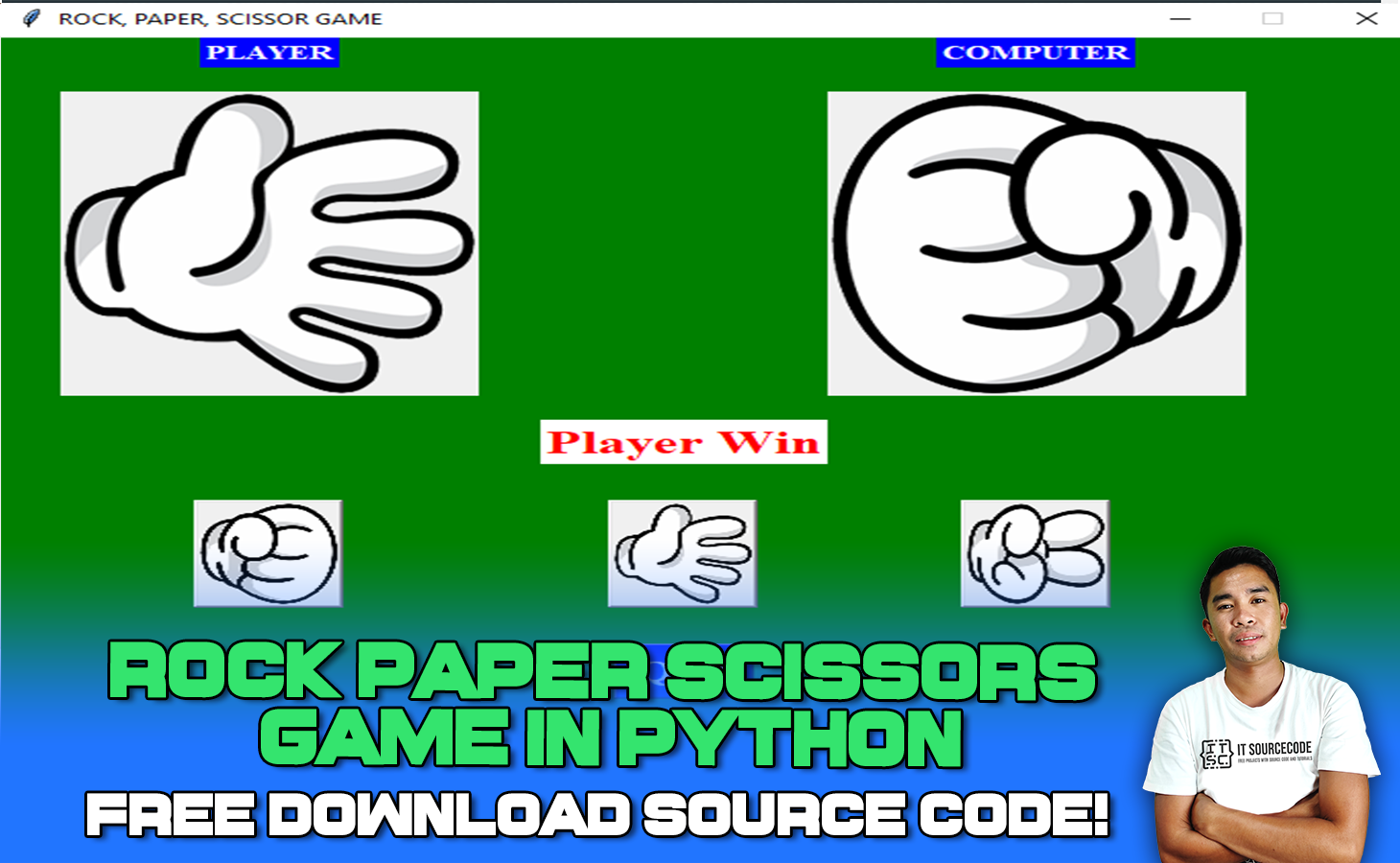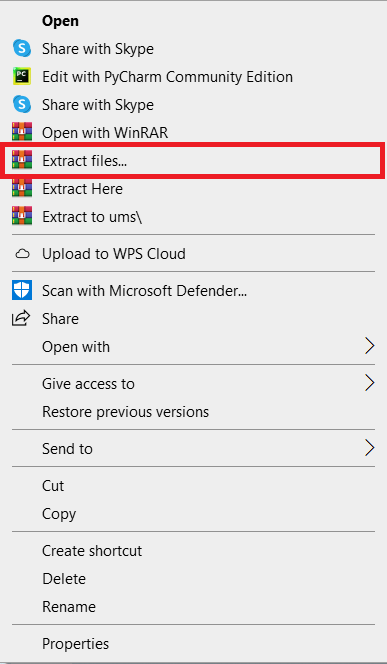A Rock Paper Scissors Code in Python is a hand game that’s often played by two individuals.
Each player can make one of three shapes from their hand at random
About The Project
The Rock Paper Scissors Game Python Project is written in the Python programming language, and the purpose of this project is to use Python to implement the rock-paper-scissors game.
Other than random and time, it doesn’t require any further modules.
Project Details and Technology
| Project Name: | Rock Paper Scissors Game Code in Python |
| Abstract: | This Rock Paper Scissors Game In Python is a fully functional Python game that attempts to provide leisure time to users who want this kind of gaming platform. This project is also for students who need this kind of project in Python. |
| Language/s Used: | Python (GUI Based) |
| Python version (Recommended): | 3.8 or 3.9 |
| Type: | Desktop Application |
| Developer: | Source Code Hero |
| Updates: | 0 |
How To Code Rock Paper Scissors In Python
The code given below is the full source code on How To Make Rock Paper Scissors Game
The given code below is a Python file for rock_paper_scissor.py
from tkinter import *
import random
root = Tk()
root.title("ROCK, PAPER, SCISSOR GAME")
width = 690
height = 600
screen_width = root.winfo_screenwidth()
screen_height = root.winfo_screenheight()
x = (screen_width / 2) - (width / 2)
y = (screen_height / 2) - (height / 2)
root.geometry("%dx%d+%d+%d" % (width, height, x, y))
root.resizable(0, 0)
root.config(bg="green")
# ++++++++++++++++++++IMAGES++++++++++++++++++++++++++
blank_image = PhotoImage(file="resources/blank.png")
rock_player = PhotoImage(file="resources/rock_player.png")
rock_player_ado = rock_player.subsample(3, 3)
paper_player = PhotoImage(file="resources/paper_player.png")
paper_player_ado = paper_player.subsample(3, 3)
scissor_player = PhotoImage(file="resources/scissor_player.png")
scissor_player_ado = scissor_player.subsample(3, 3)
rock_computer = PhotoImage(file="resources/rock_computer.png")
paper_computer = PhotoImage(file="resources/paper_computer.png")
scissor_computer = PhotoImage(file="resources/scissor_computer.png")
# ++++++++++++++++++++METHODS++++++++++++++++++++++++++
def Rock():
global player_option
player_option = 1
player_image.configure(image=rock_player)
MatchProcess()
def Paper():
global player_option
player_option = 2
player_image.configure(image=paper_player)
MatchProcess()
def Scissor():
global player_option
player_option = 3
player_image.configure(image=scissor_player)
MatchProcess()
def MatchProcess():
computer_option = random.randint(1, 3)
if computer_option == 1:
computer_image.configure(image=rock_computer)
RockCom()
elif computer_option == 2:
computer_image.configure(image=paper_computer)
PaperCom()
elif computer_option == 3:
computer_image.configure(image=scissor_computer)
ScissorCom()
def RockCom():
if player_option == 1:
status_label.config(text="Game Tie")
elif player_option == 2:
status_label.config(text="Player Win")
elif player_option == 3:
status_label.config(text="Computer Win")
def PaperCom():
if player_option == 1:
status_label.config(text="Computer Win")
elif player_option == 2:
status_label.config(text="Game Tie")
elif player_option == 3:
status_label.config(text="Player Win")
def ScissorCom():
if player_option == 1:
status_label.config(text="Player Win")
elif player_option == 2:
status_label.config(text="Computer Win")
elif player_option == 3:
status_label.config(text="Game Tie")
def ExitApplication():
root.destroy()
exit()
# ++++++++++++++++++++LABEL WIDGET++++++++++++++++++++++++++
player_image = Label(root, image=blank_image)
computer_image = Label(root, image=blank_image)
player_label = Label(root, text="PLAYER")
player_label.grid(row=1, column=1)
player_label.config(bg="blue", fg="white", font=('Times New Roman', 12, 'bold'))
computer_label = Label(root, text="COMPUTER")
computer_label.grid(row=1, column=3)
computer_label.config(bg="blue", fg="white", font=('Times New Roman', 12, 'bold'))
status_label = Label(root, text="", font=('Times New Roman', 12))
status_label.config(bg="white", fg="red", font=('Times New Roman', 20, 'bold'))
player_image.grid(row=2, column=1, padx=30, pady=20)
computer_image.grid(row=2, column=3, pady=20)
status_label.grid(row=3, column=2)
# ++++++++++++++++++++BUTTON WIDGET++++++++++++++++++++++++++
rock = Button(root, image=rock_player_ado, command=Rock)
paper = Button(root, image=paper_player_ado, command=Paper)
scissor = Button(root, image=scissor_player_ado, command=Scissor)
button_quit = Button(root, text="Quit", bg="Blue", fg="white", font=('Times New Roman', 18, 'bold'), command=ExitApplication)
rock.grid(row=4, column=1, pady=30)
paper.grid(row=4, column=2, pady=30)
scissor.grid(row=4, column=3, pady=30)
button_quit.grid(row=5, column=2)
# ++++++++++++++++++++INITIALIZATION++++++++++++ ++++++++++++++
if __name__ == '__main__':
root.mainloop()
To start executing a Rock Paper Scissors Game, make sure that you have installed Python in your computer.
Steps On How To Run The Project
Time needed: 5 minutes
These are the steps on how to run Rock Paper Scissors Code In Python
- Download Source Code
First, find the downloadable source code below and click to start downloading the source code file.

- Extract File
Next, after finished to download the file, go to file location and right click the file and click extract.

- Open PyCharm
Next, open pycharm IDE and open the project you’ve download.

- Run Project
Next, go to the Pycharm and click the run button to start executing the project.

Download the Source Code below!
Summary
This Article is a way to enhance and develop our skills and logic ideas which is important in practicing the Python programming language which is the most well-known and most usable programming language in many companies.